
How to add a download to Net Transport queue?
Monitor browser clicks
Net Transport monitors browser clicks. When user clicks on a URL link, Net Transport monitors to check whether its extension matches the monitored file types in the Options/Monitor. If so, the URL will be added to the job list in the main window. This is the most convenient and direct manner.
User may temporarily disable monitoring by right clicking the "Monitor browser click" menu item popped up from the Net Transport logo in the system tray area or the "drop zone" window. If check, monitoring is enabled, or Net Transport ignores any file types.
Extended IE context menu
Net Transport adds two items to Internet Explorer context menu.

Download by Net Transport
Selecting this will download only the single link user right clicked on.
Download all by Net Transport
Selecting this will download all the links within the page. "Select URL" dialog will be popped up to give user a chance to exclude any undesired links.
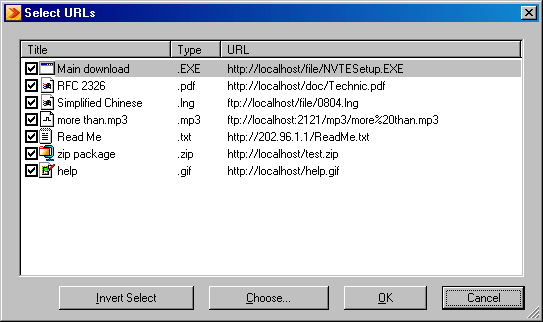
URL List
Only checked URLs will be added to job list. And click column title to reorder.
Invert Select
Change the selected items to unselected, and the unselected items to selected.
Choose
Select host, or extension, or combination of two in detail.
Extend selection
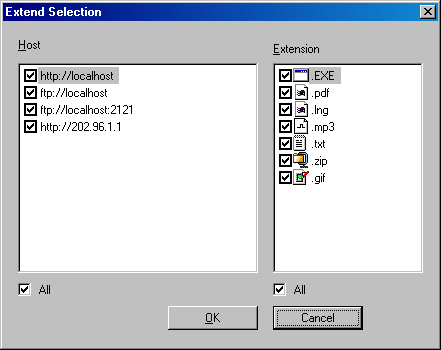
Note, "Job/Paste URL" also pops up dialog "Select URLs".
Drag & Drop
Drag any URL from the browser window to "drop zone" or the main window. Net Transport supports dragging and dropping multiple links from IE.
New Download (Job Properties)

URL
Now HTTP, FTP, MMS and RTSP protocols are supported, multiple threads are also supported. When one FTP's URL includes wildcards such as '?', '*', Net Transport is to download all the files that could be found. For instance, URL ftp://host/path/../*.zip, all the files whose extension is "zip" in this "path" are to be downloaded. And if text in the clipboard is a valid URL, text will be automatically filled in this field.
Tip
Net Transport can download via PNA (pnm://) protocol. Only rename prefix "pnm" to "rtsp" and add site port to URL (PNA default port is 7070). For instance, pnm://www.realserver.com/movie.rm => rtsp://www.realserver.com:7070/movie.rm. Note, DO NOT rename prefix "rtsp" to other protocols' prefix, also NOT rename "mms" to other protocols' prefix, while downloading, because streaming file is not a fixed file.
Referrer
Where is URL from. If referred URL is not blank, user can browse page by selecting menu item "Browse Referrer". A file in some site is updated but renamed so often that user couldn't check for update directly. In this case, user can browse referred page and find the updated filename, then rename and download by checking for update.
Rename
Allows user to save the file with a different filename rather than that is parsed automatically by Net Transport according to URL.
Category
When a file is finished downloading, it will be automatically moved to the chosen category. The default category is "Job". Click the right side push button to create a new category.
Directory
Save to specified destination directory. Click the right side push button to browse and select some folder.
Transports
Split a file to be downloaded into 1-10 parts. Multiple threads download can help to increase downloading speeds significantly. In most cases, 2-4 threads is enough to reach the maximum bandwidth. Increasing the number of threads normally won't make the download any faster because of the ISP limited bandwidth, even probably make the server crashed. Though on extremely slow servers or limiting sole thread bandwidth servers, more threads could be of benefit. The Net Transport core is written very well, one thread can reach 1M bytes per second (test on Celeron 333), which is enough to the present bandwidth ISP offered. So 2-threads is advice value except bad communication quality or some servers limiting one thread bandwidth. MMS is a exception, since the bytes per second of one movie is fixed, which might be lower than user ISP bandwidth, more threads may be efficient to shorten download time. Modifying registry HKEY_CURRENT_USER\Software\Xi\NetTransport 2\Download\Max Threads(DWORD) allow maximum 128 threads every job. Now Net Transport supports RTSP, but only one thread could be run at one time.
Authentication
Some servers require users to be identified with a pair of username and password.
Comment
This field is filled in to remind yourself the details of jobs. A useful hint helps user not to forget the usage of jobs.
Start
Instantly, start downloading immediately, and ignore schedule settings. On Schedule, if no schedule is available, this will run the job at once, just like "Instantly"; or Net Transport sets up a time event, after time is over, the job will be triggered to enter the running state.
Save Settings
Save "Category", "Directory", "Transports", "Authentication", "Start" and tab "Download", "Proxy" (include proxy mode and its proxies), "Streaming", next jobs will use these settings for default. Tip, create a directory named "downloaded" and its disk path, click button "Save Settings", next all jobs will be put into that category and its disk path until user changes the default settings.
Scheme
Scheme is the set of settings. Sometimes the default settings can not satisfy every job requirement at the same time. Then it is a good way to customize and maintain several schemes, if necessary, you can switch from one scheme to another quickly.

Other Settings
See below
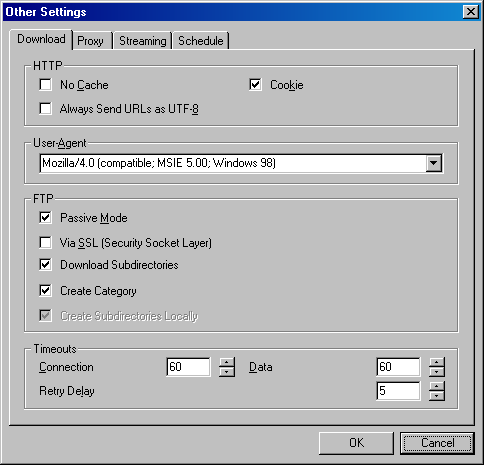
No Cache
Some proxy servers like WinGate store browsed data into its cache. When someone requests access to that data later, the proxy server will retrieve the data straight from the quicker cache instead of getting it from its original location. Check this option to tell Net Transport to use cache or not.
Cookie
It is available for mail servers, without cookie download won't be successful. Most HTTP, FTP servers do not need cookie, if sending, resuming may not be supported, like Microsoft.
Always send URL as UTF-8
Send UNICODE character set instead of ANSI. This feature is suitable to Double-Byte OS like Chinese.
User-Agent
Some Web sites only allow to download from their sites via certain browsers. This option tells Net Transport to imitate IE or other browsers. If the field is left blank, "User-Proxy" will not be sent. Notes, "User-Proxy" belongs to browser and is not equal to proxy server.
Passive Mode
Determine whether client connects server (passive) or server connects user. Commonly the passive mode is much more safer.
via SSL (Secure Socket Layer)
Encrypt FTP sessions. In theory SSL guarantees data cannot be intercepted, cannot be translated even if being captured. So it is more secure, but need server support, at presently I know RaidenFTPD and Serv-U support SSL/TLS service. Note, HTTPS encrypts HTTP sessions.
Download Subdirectories
Download the all the files under directories and its subdirectories from the remote server.
Create Category
Create categories and subcategories in Net Transport according to directory structure on the remote server.
Create Subdirectories Locally
Construct directory structure on the local hard disk just like the one on the remote server.
Timeouts/Connection
Not connected within this connection idle time is considered as a failure connection.
Timeouts/Data
Not receiving any data from the server within this data idle time is considered as a receiving failure.
Retry delay
When error occurs, this value tell Net Transport how much time to wait to retry. Many FTP server will stop responding connections from one IP, if this IP repeats retrying due to any kind of connection problems. Use this value to avoid this problem.
User may freely select desired proxy server to break some site restrictions such as limiting download flow, only permitting one thread per IP.

No proxy
Normal manner.
Single proxy
All threads all use one proxy server.
Multiple proxy (powerful)
Genuine one proxy one thread. Use this feature to break some site restrictions such as limiting download flow, only permitting one thread per IP. Click "proxy" field for each row in the report view, then select one from pulldown proxy list.
Streaming
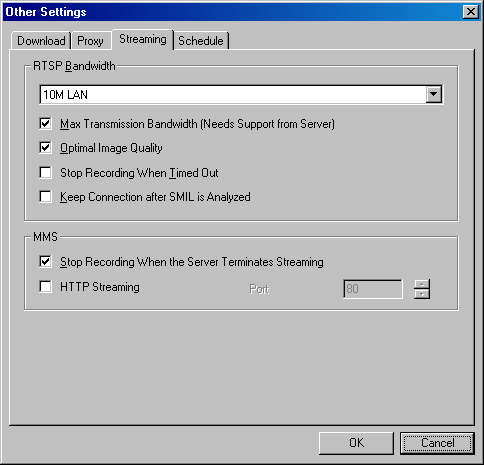
RTSP Bandwidth
Normally use maximum bandwidth (10Mbps) to receive best image quality. But some old servers, like RealServer 6.0, on the contrary prevent from playing (downloading) under excess bandwidth. In this case please select lower bandwidth to retry, for instance, 56K is suitable for RealServer 6.0.
Delivery Bandwidth (due to server)
Some newer server like Helix Server 9.0 supports "delivery bandwidth" feature, which doesnot restrict transmission. (Knowledge: commonly streaming server sends foundational fixed bytes to satisfy playing require). By using this feature, Net Transport shorten download time very much. But this feature probably disturbs receiving (stop receiving until timeouts), in this case please uncheck it.
Optimal image quality
Normally use this option to receive best image quality despite of bandwidth limit. (Knowledge: image quality is different according to bandwidth) But sometimes server prohibits exceeding bandwidth behave. In this case uncheck it then retry.
Stop Recording When Timed Out
The bad file on the remote machine causes server software unable to send data, use this feature to skip a certain interval to intend to receive the data in the good sector.
Keep Connection after SMIL is Analyzed
The action is similar with "reusing FTP connection", only the first parsed file can be recorded.
Stop recording when server terminates streaming
Not suggest. If there is some wrong with streaming file on the server, downloading it appears file size is changed very often, please check this and re-get despite of the notify of end of streaming. Lastly, repair streaming file with other ASF tool such as AsfTool.
via HTTP
Use HTTP protocol to receive streaming. Recommend you use normal HTTP to try if MMS failed, then use "via HTTP". Because there is no any limit in HTTP, but "via HTTP" only receive fixed bytes every second. In addition, user can also try HTTP if RTSP is failed.
Schedule

Double clicking will edit the current selected item.
Checking/Unchecking the schedule item will enable/disable schedule settings.
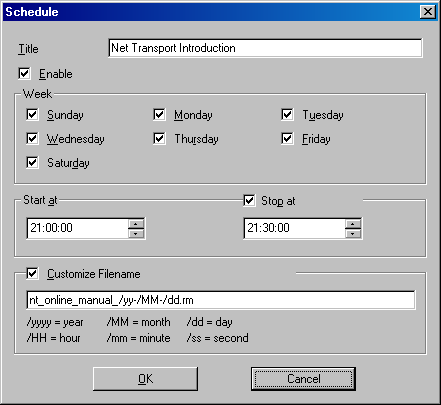
Start At / Stop At
When time is over, Net Transport will stop this schedule and start the newest schedule from the queue. If stop time is less than start time, the stop time belongs to the next day, stop time >= start time. But job may be forced to stop due to network like timeout.
Customize Filename
One case, the field is blank, the filename is based on start and stop time, and the form is similar to filename_starttime[_stoptime][.ext]. Another case, when you enter the filename, case is sensitive, keywords must be followed by symbol '/'; except the comment in the dialog, "/yy", "/d", "/M", "/H", "/m", "/s" express the short date time format, the prefix '0' will be ignore, like "04430" means "4.30.2004". Illustration, "file_/MM-/dd-/yy_/HH/mm/ss_/HH/mm/ss.rm" represents "file_04-30-04_100000_113000.rm".

URL
Use this feature if there are a lot of files to be downloaded with a pattern in their names. URL is made of three parts, "(*)" is wildcard, which supports number and alphabetical ordering. For example, Net Transport will download from http://www.xi-soft.com/images/gif_0.gif to http://www.xi-soft.com/images/gif_99.gif in this illustration.